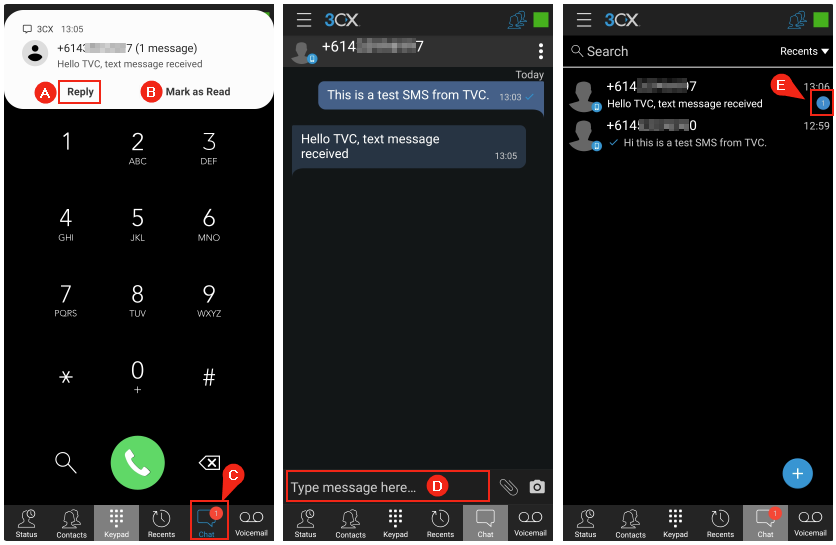3CX SMS---Sending and Receiving from Mobile and Web Clients
Purpose
This document outlines the process for individuals to send and receive SMS messages using the 3CX Messaging feature on the 3CX WebClient, or 3CX Mobile App (Android/iPhone)
Process
3CX WebClient:
Send an SMS:
1. From your 3CX WebClient, go to the Chat A page, then click the Plus (+) B icon and select the Send SMS C option.
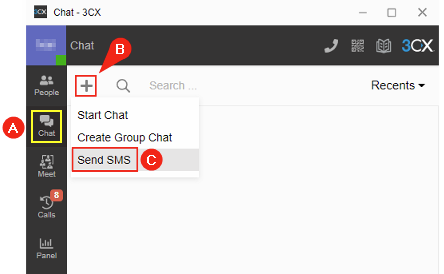
2. On the New Conversation page, type in a name or a phone number A. The mobile number must be in E.164 format B (e.g. +614987456321). If the number saved in the contact or the one you manually enter is not in the E.164 format, you have an opportunity to correct itE. Once you have entered a correct number or selected one from your contact D, click the Start Chat C button.
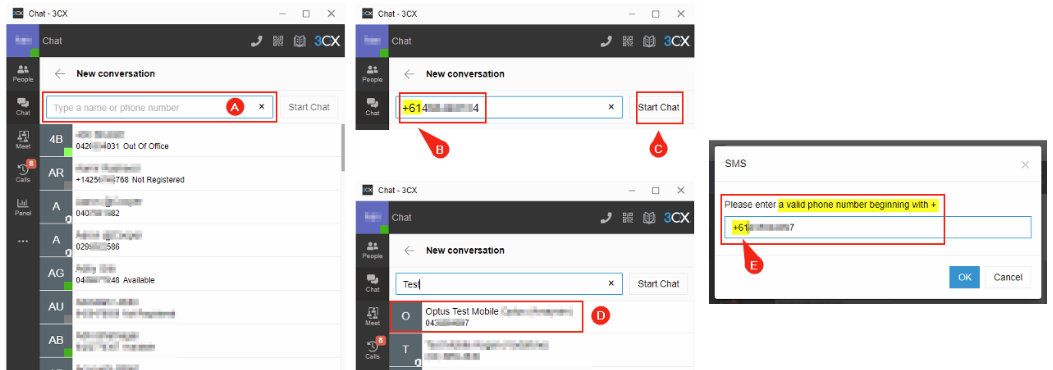
3. Type your SMS message on the Say Something B box. When the message is sent, it will show a blue tick A icon next to the message.
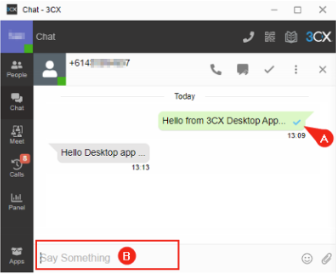
Receive & Reply to an SMS:
1. A new SMS is received as a pop-up on the 3CX WebClient, and you have two options: Ignore (find the SMS on the Chat page) or Reply A. When you click the Reply A button, you can enter your reply on the Say Something G box, click the Enter key, or click the Send H icon. On the SMS conversation window, you have options to:
- Call B
- Dealt with C: will archive the SMS
- Archive F: archive the SMS (click the More Option D icon, then select Archive F)
- Close E: close the SMS conversation, and list the SMS on the Chat page
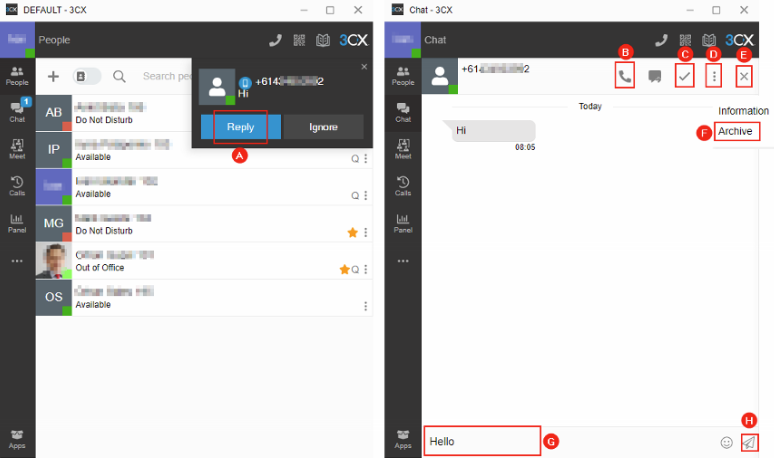
3CX Mobile App (Android / iPhone):
Send an SMS:
1. On 3CX Mobile App, go to the Chat C page, then click the Plus (+) B icon, then select the SMS A icon.
2. On the type a name or phone number D box enter a mobile number in E.164 format (e.g. +61412345678), then click the Send to E, or you can search contacts by name F. If the number saved on your contact is not in E.164 format, it will prompt you to correct the number format G.
3. Once you have entered a correct number or selected one from your contact F, you’re ready to start your SMS conversation. Type in your SMS message I, when the SMS message is sent, it will show a blue tick H icon next to the message.
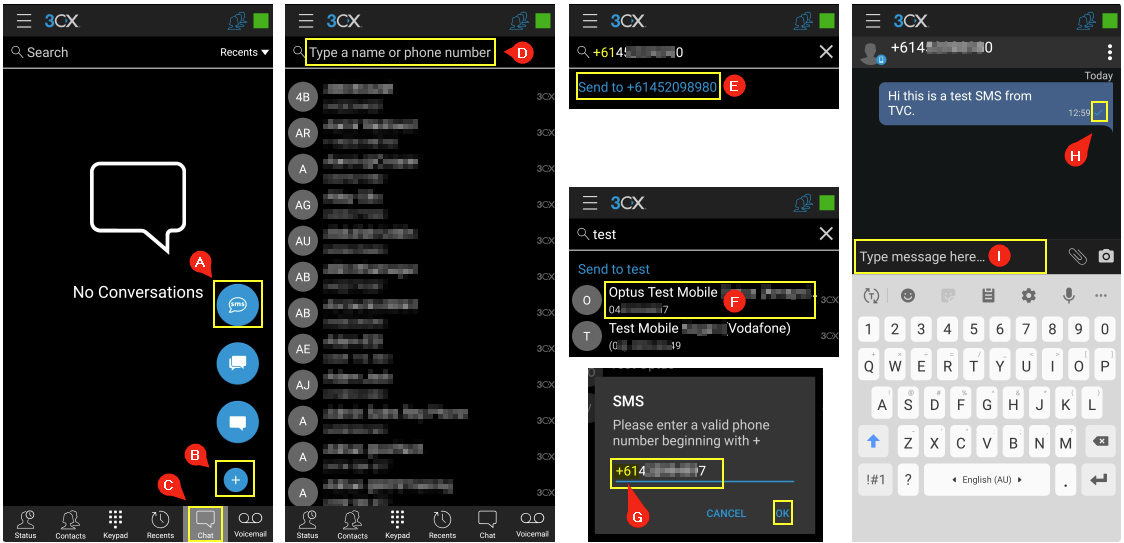
Receive & Reply to an SMS:
1. A new SMS is received as a pop-up on the smartphone. You have the option to Reply A or Mark as Read B. When you click the Reply B option, it will direct you to the SMS conversation page. Type your SMS reply message D in the text box
2. A new or unread SMS message is indicated by a number C icon next to the Chat icon, and next E to the new message
Related Articles
3CX v20 USER GUIDE--FULL GUIDE
YEALINK PHONE OPERATIONS Making a Call Dial the number you wish to call using the keypad and press the “Send” soft key. The phone will dial the number and your call will be connected. Note: A Blind Transfer is a transfer to another extension without ...3CX Webclient Guide
Introduction The 3CX Web Client is a browser-based app. It combines all the features you need to easily and efficiently communicate, collaborate and connect with colleagues, partners, and customers. From this one interface, you can manage calls, view ...